2020. 2. 15. 23:53ㆍ카테고리 없음
Preparing a Microsoft Access Database for Migration Microsoft Access stores relationship/foreign key information in an internal table called MSysRelationships. That table is protected against read access even to the Admin user, so if you try to migrate without opening up access to it, then you will get an error like this: 42000 MicrosoftODBC Microsoft Access Driver Record(s) cannot be read; no read permission on 'msysobjects'. (-1907) (SQLExecDirectW) The steps to grant read access to the Admin are explained below. Important MySQL Workbench has both 32-bit and 64-bit executables.
The ODBC drivers you use must be of the same architecture as the MySQL Workbench binaries you are using. Because Office 2007 and older was 32-bit only and even Office 2010 installs as 32-bit by default, you may need to install the 32-bit version of MySQL Workbench to migrate from Access, even if you have a 64-bit machine. If during migration you get an ODBC error about 'architecture mismatch between the Driver and Application', you installed the wrong version of MySQL Workbench. In the User DSN tab, click on Add.
To create a DSN for your database file. For this example, we created one for the northwind sample database. Setting Up Source Parameters Click on the Start Migration from the Overview page to advance to the Source Selection page. Here you need to provide the information about the Access database you are migrating from, the ODBC driver to use, and the parameters for the Access connection. Open the Database System combo box for a list of supported RDBMSes, and select Microsoft Access from the list.
There is another combo box below it named Stored Connection. It lists saved connection settings for that RDBMS. You can save connections by marking the checkbox at the bottom of the page, along with a name for the saved connection. The next combo box selects the Connection Method.
This time we are going to select ODBC Data Source from the list. This allows you to select pre-existing DSNs that you have configured in your system.
The DSN dropdown will have all DSNs you have defined in your system. Pick the one you created for the Access database being migrated from the list.
In the Default Character Set field you can select the character set of your database. If your Access version uses western/latin characters, you can leave the default cp1252. However, if you use a localized version of Access, such as Japanese, you must enter the correct character set used by your edition of Microsoft Office, otherwise the data will be copied incorrectly.
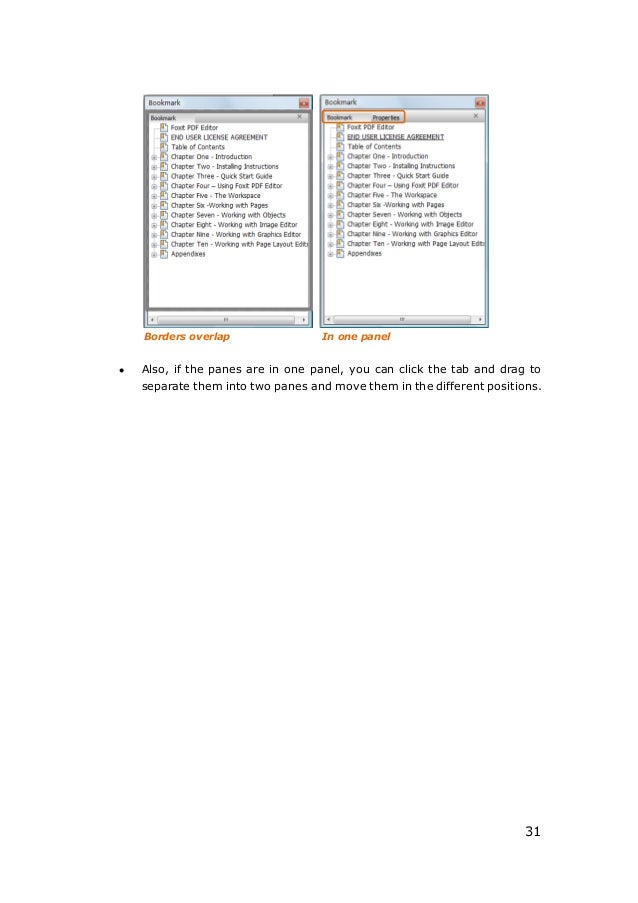
DoCmd SendObject Command in Microsoft Access: Features and Limitations for Sending Emails Sending emails from Microsoft Access databases is a very powerful feature. Disseminating data and reports to your contacts can significantly improve your service and communications, and save paper and postage. Microsoft Access lets you send emails using VBA module code or a macro with the DoCmd.SendObject method.
This works for simple emails, but it also has significant limitations. This paper discusses:. Discuss this further in our. Purpose of the SendObject Method The SendObject command:. Lets you email a message with an option to attach a table, query, form, report, or module data. The attachment can be in text, rich text, Excel, HTML, PDF and XPS formats.
Uses Microsoft Outlook or another electronic mail application that uses the Mail Applications Programming Interface (MAPI) to broadcast your email. This can be an issue because Windows security intercepts each MAPI message and prompts the user for confirmation. Syntax of the SendObject Method The syntax information comes from the Microsoft VBA online help system with additional edits for clarification. VBA Syntax: DoCmd.SendObject ObjectType, ObjectName, OutputFormat, To, Cc, Bcc, Subject, MessageText, EditMessage, TemplateFile Macro Syntax Select SendObject as the action and set its arguments Parameters These are the definitions of each parameter. All of the parameters are optional. Name Value Description acSendNoObject -1 (Default) Don't send a database object acSendTable 0 Send a Table acSendQuery 1 Send a Query acSendForm 2 Send a Form acSendReport 3 Send a Report acSendModule 5 Send a Module ObjectName Name of the object.
To use the active object, specify the object's type with the objecttype argument and leave this argument blank. If you leave both the objecttype and objectname arguments blank, Microsoft Access sends a message to the electronic mail application without a database object. If you run Visual Basic code containing the SendObject method in a library database, Microsoft Access looks for the object with this name first in the library database, then in the current database. OutputFormat The output format of the object being sent. Feature DoCmd. SendObject Total Access Emailer Details About Total Access Emailer Architecture VBA command Access add-in and library Total Access Emailer includes an Email Wizard that runs from the Microsoft Access add-ins menu to work with the data in your currently opened database. Requires VBA Programming The Email Wizard lets you create, manage, and send email blasts to your entire list of contacts interactively without any VBA programming.
Data Source Use any table or query Total Access Emailer lets you design an email blast linked to your table or query to email personalized messages to each recipient using fields from your data source. Specify FROM address Total Access Emailer lets you specify the FROM address of your email which can be explicitly set or from a field in your data source. Don't be limited by your user's Outlook login for the FROM address.
FROM addresses can be the email address with a Friendly Name. Friendly Email Names Total Access Emailer supports FROM and TO email addresses that include friendly names.

For example, when using this FROM address 'FMS Support ', recipients see the friendly name rather than the raw email address from their email program. Message Length 255 characters Unlimited Message Types Text Text and HTML Total Access Emailer lets you send text and/or HTML format emails. HTML Messages HTML messages can include all the standards styles for fonts, colors, paragraph settings, plus embedded graphics. Email Validation Total Access Emailer includes syntax checking to validate the format of the email addresses you are sending to catch errors before sending the message. Invalid email addresses are provided in an error table. Message Sources Assigned to command Explicitly entered, field, or file Text and HTML messages can come from a value you enter when defining an email blast, a field from your data source, or a file on disk.
Messages can also be from an Access report in text or HTML format optionally filtered for each recipient. Attach Files on Disk Total Access Emailer lets you specify the file names on disk to attach to your message. The same files can be attached to all messages or each record could have a field that specifies which files to attach. Number of Attachments one unlimited Total Access Emailer lets you attach as many files as you like from disk, tables, queries, and reports. You can also attach files stored in an attachment field type from MS Access ACCDB files. Filter Attachments Total Access Emailer can attach files on-the-fly and filter them so each recipient only receives their data.
This includes PDF reports for Access 2007 or later (including 2010, 2013 and 2016). Attachments are in addition to the message. Compressed Attachments Total Access Emailer lets you compress multiple files into one zip file for faster transmission. Secure Attachments Attached files in Total Access Emailer can be zipped and assigned a password.
The password can be one value or everyone, or use a field from your data source so each recipient has a different password. Customizable Attached File Names Attached files can appear to your recipients with a different name from their name on disk or your report name.
Message Priority Set whether the message is Normal, Low, or High priority Message Sensitivity Set whether the messages is Normal, Personal, Private or Confidential Requires Outlook Total Access Emailer works with SMTP directly, bypassing the limitations of Outlook Subject to MAPI Security Warnings Since Total Access Emailer uses an SMTP server, it is not subject to the MAPI security screens that require confirmation every time you send an email. Preview Messages Total Access Emailer includes preview features so you can send emails to yourself, a table or on screen before actually emailing it to your contacts. Specify the number of records in your preview for some or all of them. Audit Trail Total Access Emailer can update a field in your data source to document when the message was sent and/or create a separate table with the information of to whom, when, and the email message sent. Restart Feature With the audit trail feature, Total Access Emailer lets you restart an email blast if they are interrupted midway through the broadcast. Programmatic Interface for Email Blasts The Professional Version of Total Access Emailer includes a to launch email blasts to bypass the interactive interface.
Tutorial Access 2003 Pdf
Royalty-free distribution license included.